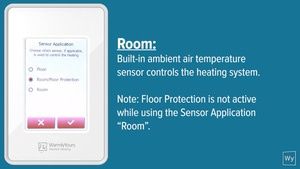
nSpire Touch WiFi Programmable Thermostat (White) with Austrian Crystals - Moonlight
The nSpire WiFi thermostat offers all the things you expect from a smart touchscreen thermostat – voice control (works with Hey Google and compatible with Amazon Alexa, adaptive control and intuitive operation.
This support page provides publications, manuals, specifications, videos, support articles, and common support questions
Common Support Questions
What breaker and wire size do I need to use for a floor heating system?
The breaker and wire sizes are selected based on the total amperage of the WarmlyYours heating system connected to a single thermostat. This information is on the WarmlyYours heating system's installation plan, electrical plan, or UL label. Based on guidelines from the National Electrical Code: loads up to 16 Amps may utilize 12 gauge wire with a 20-Amp breaker, and loads up to 12 Amps - 14 gauge wire with a 15-Amp breaker. Local code and/or other factors may change these guidelines.
Need more help? View support options
How many square feet of floor heating can be connected to one thermostat?
One thermostat can control multiple heating mats/cables as long as all the heating elements are using less than 15 amps:
TempZone™ will cover aprx. 120 sq. ft. for 120V systems and 240 sq. ft. for 240V systems on one thermostat.
Environ™ will cover aprx. 150 sq. ft. for 120V systems and 300 sq. ft. for 240V systems on one thermostat.
Slab Heat will cover aprx. 90 sq. ft. for 120V systems and 180 sq. ft. for 240V systems on one thermostat.
Need more help? View support options
What is the sensor type (needed for the thermostat setup)?
The default is 10k. If this is a new installation, that is the answer. In the very rare occasion that this is replacing an older Energy stat (eg. square OJ Microline from before 2010 with red and green sensor wires), choose 12k. If this is a replacement for the other 99% of the thermostats WarmlyYours sold (Honeywell TH115 and TH111 thermostats), 10k is the value.
Always start with the default 10kΩ and change later if needed.
Need more help? View support options
How do I turn off the OJ Microline?
Pressing and holding (2-3 sec) physical power/reset button will turn the unit completely OFF. Same process turns the unit back on.
(nHance and nJoin units will have the button on the front faceplate, nSpire Touch WiFi, nSpire Touch and nTrust will have the button on the right side of the faceplate.)
Need more help? View support options
How is the slab heating system controlled?
You can control your slab heating system with any WarmlyYours nSpiration Series thermostat. Depending on the size of your project, you may also need to add a relay or nJoin power module.
Need more help? View support options
Will the OJ touch screen units keep the time if power is interrupted, or does it need to be reset?
Yes, the Touch and Wifi units will keep the time, there is a back up battery that will last quite a long time. No need for resetting the clock in event of power outage.
Need more help? View support options
At what height is the thermostat mounted?
All thermostats are mandated at 42" height for handicap accessibility, most private residences are mounted at 52-60".
Please see this video on how to install a WarmlyYours nSpiration Series thermostat.
Need more help? View support options
Can I connect either voltage 120V or 240V?
Solution:
No, supplied voltage should match the voltage of the heating product.
Need more help? View support options
Can the Relay Contactor (RC-40AMP) be controlled by a low voltage thermostat?
No, the RC-40AMP is controlled by a line voltage (120V/240V) thermostat.
Need more help? View support options
Can the floor sensor wire be lengthened or extended?
Yes, the floor sensor wire can be extended up to 300 feet with 18 AWG wire.
Need more help? View support options
Does the adaptive function reset when making a factory reset?
Yes the adaptive function is reset during a factory reset.
Need more help? View support options
Floor heating system thermostat does not appear to be working, what should I do?
Turn the power (circuit breaker typically) to the thermostat off for 5 minutes and then back on to reset the thermostat.
If there is power to the thermostat and it still doesn't appear to work, then the next step toward a solution is to take Ohm measurements of the floor heating system.
This is done with a digital multi-meter that can select a low 200 Ohm (Ω) scale. To conduct this test, turn off the circuit breaker. Remove the thermostat completely from the wall and disconnect the wires connected to the LOAD connections at the back of the thermostat. Disconnect the ground wires from the house ground, and do the test shown on the links below. If you are uncomfortable doing this test, contact a qualified electrician.
Please follow one of these guides based on the type of heating system installed:
For a quick overview of the testing process:
Here is a video showing how the test is done
Here is a video showing how to locate and identify the floor heating wires
If the system still does not function, contact +1 (800) 875-5285 WarmlyYours Technical Support and provide the Ohm measurements for further assistance.
Need more help? View support options
How do I set my thermostat to FLOOR Sensor mode?
Menu > Installer Settings > Sensor Application > Select Floor > Press checkmark to save.
See video here: https://www.warmlyyours.com/en-US/video-media/switching-modes
Need more help? View support options
How do I setup my OJ WIFI thermostat? Where do I search for the OJ WIFI App?
See attached document for full description. OJ App can be found on the App store under "UWG4".
https://www.warmlyyours.com/en-US/publications/NSPIRE-TOUCH-WIFI-SETTINGS-AND-REMOTE-CONTROL-SETUP-GUIDE-A.pdf
Need more help? View support options
How do I setup my account and connect thermostat to my phone
Please follow step-by-step guide here: nSpire Touch WiFi (UWG4-4999) WiFi Settings, Remote Control, and Voice-Control Integration Setup Guide
Need more help? View support options
How do you make the USG (nJoin USG-4000 power module) shut off when the thermostat switches off?
Check the connections between the thermostat and power module. If the power module is connected incorrectly to the thermostat, the power module won't switch off.

Need more help? View support options
How to connect to Amazon Alexa or Google Assistant.
Connecting to Amazon Alexa
Once a WiFi connection has been successfully setup and the OJ Microline UWG4 App associated with the thermostat, it can be connected to an Amazon Alexa home system.
- Open the Amazon Alexa App
- Click “+”
- Click “Device” from the "Add" screen
- Find and select “Thermostat" under “All Devices”
- Choose “Other” under "What Brand is Your Thermostat?"
- Select "WiFi" (it may search local WiFi for a short period)
- In the 3 options that follow, at bullet #3 select the "Smart Home Skills" link
- In Search field, type "UWG4"
- Select "UWG4 Thermostat" (If you get choices, Select UWG4)
- Select “Enable" to use
- Login withg your OJ Microline userid and password
- Select "Allow"
- It will then work to discover the Alex devices and enable the selection of the desired OJ Microline thermostat when complete
Your thermostat is now connected to the Amazon Alexa system!
Connecting to Google Assistant
Before setting up voice control for the thermostat, you need a Google account that has been connected to the Google Home App.
- Open the Google Hoome App on your smartphone or tablet
- At the top left, tap "Add" (+) - "Set up Device" - "Works with Google"
- Select the manufacturer of the device from the list. Search "UWG4" and select "UWG4 Smart Thermostat"
- Follow the in-app steps to complete setup:
- Sign into the UWG4 app with your logion information
- Read and accept the grants page
- The thermostat should now appear as available to be linked to Google Home.
- Choose the thermostatand click "Next" in the bottom right corner
- Select a location for your thermostat and cleck "Next"
Your thermostat is now set up and you can try different voice commands using the thermostat name that you chose in the Google Home app.
Need more help? View support options
How to unlock WarmlyYours nSpire Touch Programmable Thermostat (UDG4-4999 or UWG4-4999) with child lock (3 dots on the screen) engaged?
To unlock WarmlyYours nSpire Touch Programmable Thermostat from child lock mode: Connect the dots on the touch screen to make the letter "L".
Need more help? View support options
I cannot connect the OJ Microline WiFi (UWG4-4999) thermostat to my WiFi router
Cause:
Some WiFi routers limit the number of wireless devices that can connect to the Internet.
Solution:
To test whether this is the problem, shut down one of the other WiFi-enabled devices in your home. Once that device is completely shut down, try once again to connect your WiFi Touch Thermostat to the network. If the WiFi Touch Thermostat connects successfully, consult the documentation for your access point or contact your Internet Service Provider (ISP) to find out if you can increase the number of simultaneous connections to your WiFi network.
Cause:
Some WiFi routers broadcast a stronger signal that the WiFi Touch thermostat.
Solution:
If this is the case the WiFi Touch thermostat can see the WiFi router – but the WiFi Touch thermostat cannot reach the WiFi router.
Cause:
Maybe your WiFi router requires a restart/reboot
Solution:
The problem might be with your router (even if your other wireless devices are still connected). A simple restart of the router will usually resolve such problems. While most routers simply have to be unplugged and then plugged back into their power source to restart them, you should refer to your router’s documentation for specific instructions.
Cause:
Maybe your WiFi router firmware needs to be updated
Solution:
Contact your ISP or the router manufacturer for instructions on how to update the firm
Cause:
Other devices are interfering with the wireless signal
Solution:
Try turning off other wireless devices (Bluetooth, WiFi, wireless phones/cameras) that may cause interference, then test the WiFi Touch Thermostat’s network connection.
Cause:
Your WiFi Touch Thermostat needs a user reset
Solution:
Restart your WiFi Touch Thermostat. To restart the WiFi Touch Thermostat, go to Menu/User Settings/User Reset and select “Reset Thermostat”. Once your WiFi Touch Thermostat has restarted, go to Menu/WiFi/Weather Settings and try to connect your thermostat again.
Important! It is imperative that you make a note of the “Distributor ID” found in the thermostat under “Menu/User Settings/Information” before performing a “Factory Reset”. The thermostat will not operate without it.
Cause:
Insufficient WiFi signal
Solution:
Try connecting another device, such as your mobile phone, to your wireless network. Stand next to your WiFi Touch thermostat and access your phone’s wireless network settings. If the wireless network signal cannot be detected by your phone, or is very weak, other devices may also have trouble connecting to the network from that area of your home. You may be too far away from your WiFi router or there may be a problem with it. If you are too far away from your WiFi router, you can purchase a WiFi signal repeater which will improve the range of the WiFi signal in your home for all devices.
Cause:
Your WiFi router has insufficient security
Solution:
With so many home devices now connected to the Internet, we want to make sure that your WiFi Touch Thermostat is connected to a secure network so that hackers cannot gain control of devices in your home. WiFi routers utilize two main types of protective encryption: WEP and WPA. WEP is the original form of encryption and it offers very little security.
Hackers can very easily break into your wireless network if your router is set up for WEP encryption. WEP encryption was replaced with WPA encryption in 1999 and WPA2 in 2006. WPA is a security protocol that makes it much more difficult to break into networks. Your WiFi Touch Thermostat currently supports WPA and WPA2 encryption only. If your router was manufactured after 2003, you should be able to change the setting from WEP to WPA by following the guide in the link: (http://www.tech-faq.com/how-to-change-wep-to-wpa.html). Your WiFi Touch Thermostat can still control your floor heating system without wireless network connection. As the best course of action, The manufacturer recommends that you upgrade your security settings to properly protect your network from hackers. If that is not possible, contact your network administrator.
Need more help? View support options
I forgot my OJ Microline UWG4 password, how do I reset it?
Forego the app because the password cannot reset there, and go to a web browser and to the website mythermostat.info Once there, click 'Forgot password'.
Need more help? View support options
My nSpire WiFi account activation doesn't seem to work, what do I do?
Login to mythermostat.info from a web browser to confirm account activation. A password reset may be required and the web browser login is the only menu that allows this. Assure the ONLINE, CONFIRMED, and LINKED statuses are all YES; activation succeeded. You may now proceed to use the mobile device OJ Microline UWG4 app. If activation did not succeed, contact WarmlyYours Technical support at (800) 875-5285 during normal business hours for assistance.
Need more help? View support options
The GFI Red Light is permanently ON
This indicates a fault, current to ground. The thermostat has cut off the power for your safety. Please contact your local electrician or WarmlyYours Technical Support.
Need more help? View support options
The OJ Microline thermostat reads a higher temp than the actual floor temperature
This could be due to one of the following:
a.) The higher temp reading might be due to a rubber bottomed / heavy rug, or piece of furniture placed over the floor sensor. This would trap heat over the sensor making it read a higher value than the rest of the floor –- Remove the item trapping the heat over the floor sensor.
b.) If the thermostat indicates a strange, higher measurement. Then more than one (1) floor sensor may have been hooked up to the thermostat -- Disconnect the extra sensor(s) and leave just one pair of wires hooked up (terminals C+D) to the thermostat.
c.) The floor sensor calibration may have been changed -- This setting should NEVER be changed, do a thermostat factory reset: Installer and User resets to clean this up.
d.) Is the OJ Microline thermostat used on a very old floor heating system? Some of the older systems, particularly the ones using an OJ Dual / Energystat thermostat had 12kΩ sensors in the floor -- Change the installer setting to read a 12kΩ floor sensor, instead of the default 10kΩ floor sensor.
If further assistance is needed, please contact WarmlyYours technical support.
Need more help? View support options
The time doesn't match the real time
Need more help? View support options
WarmlyYours nSpire or nHance Thermostat E2 Error message: "External wired floor sensor disconnected, defective, or short-circuited. Contact your installer for reconnection or replacement"
Error code "E2" means defective, damaged, or not connected floor sensor. Check connections or replace the sensor if necessary.
Sensor resistance should be in 8kΩ-15kΩ range and can be tested with a digital multimeter on a 20k scale. If the sensor resistance is out of range, it could be damaged. Please note, only one floor sensor can be connected to a single thermostat.
Need more help? View support options
What does the Ground Fault Circuit Interrupter (GFCI/GFEP) do that the Circuit Breaker doesn't?
A GFCI/GFEP (Ground Fault Circuit Interrupter / Ground Fault Equipment Protection) works differently than a circuit breaker by specifically detecting a small imbalance in electrical current between the hot and neutral wires, which indicates a potential ground fault (like a person touching a live wire), and instantly shutting off the power to prevent shock, while a circuit breaker only trips when there's a significant overload in current flow on the circuit, like a short circuit or too many appliances plugged in.
Need more help? View support options
What is my nSpire Touch (UWG4-4999) Distributor ID?
If the radiant heating system is a WarmlyYours purchased radiant heating system, the Distributor ID is 10266
Otherwise, use Distributor ID 99887
Need more help? View support options
Where to connect the ground wire of floor mats/cables?
The ground wire in the floor mat must be connected directly to the ground wire of the supply or to the house ground wire.
Need more help? View support options
Why are the digits flashing on my nTrust UTN4-4999 non-programmable thermostat?
The flashing digits indicate that the actual (measured) floor temperature exceeds the thermostat temperature limit.
The temperature limit is set for either tile (104°F/40°C) or laminate (82°F/28°C) when the thermostat is first set up or re-configured.
For example: When the floor type (protection) is set to laminate, the limit defaults to 82°F/28°C. If the floor temperature goes above this - whether due to radiant floor heating or external heating sources, then the digits will flash and the heating is switched off.
Turning the temperature up or down will not affect the flashing digits. And leaving the thermostat alone with flashing digits does not harm the system.
Tip: To turn off the heated floor (ex. for months when it is not needed), on the outer edge of the thermostat, depress the lower right side button for 3-5 seconds. This will also turn it back on.
Need more help? View support options
Why do relays fail?
Relays can fail due to excessive current or voltage. When a relay is exposed to too much current, the contacts can burn out. High voltage can also damage the coil. Other reasons include mechanical wear and tear, dust or dirt buildup, and moisture. These factors can cause the relay to malfunction or stop working entirely. Regular maintenance and using the relay within its specified limits can help prevent failures.
Need more help? View support options
Why does a GFCI (Ground Fault Circuit Interrupter) fail?
GFCI can fail for various reasons, such as wear and tear, moisture, corrosion, power surges, faulty wiring, or improper installation. Some of these causes can be prevented by regular inspection and maintenance, while others may require professional assistance. It is important to note that GFCI devices (ex. thermostat, breakers, outlets) should be tested regularly as these do wear out over time.
Need more help? View support options
Will a circuit breaker protect against a power surge?
No, a circuit breaker will NOT protect against a power surge; a circuit breakers primary function is to protect against excessive current flow (overload), while a surge protector is specifically designed to handle voltage spikes, which are what power surges are considered to be.
Need more help? View support options
nSpire Touch (UDG4-4999) or Touch WiFi (UWG4-4999)Thermostat says "Ground Fault Detected"
Follow the on-screen instruction to reset the GFI by pressing the lower right side button.
If the unit continues to trip please contact Tech Support at +1 (800) 875-5285
Need more help? View support options
Publications and Manuals
Installation
WarmlyYours nSpire Touch WiFi Thermostat Controller Driver Setup For Control4 (English)WarmlyYours nSpire Touch WiFi Thermostat Controller Integration Notes For Elan Home Automation (English)
nSpiration Electrical Rough-in Kit Installation (Single Gang Box with 2 Conduits) (English)
nSpiration Electrical Rough-in Kit Installation (Single Gang Box with Single Conduit) (English)
nSpiration Electrical Rough-in Kit Installation (Single Gang Box without Conduit) (English)
Operation Manuals
nSpire Touch WiFi (UWG4-4999) Interactive User Manual (English)nSpire Touch WiFi (UWG4-4999) WiFi Settings, Remote Control, and Voice-Control Integration Setup Guide (English)
nSpire Touch WiFi (UWG4-4999) Interactive User Manual (Spanish)
nSpire Touch WiFi (UWG4-4999) Quick Start Guide and Specifications (English)
Wiring Diagrams
nSpiration Series Thermostat Wiring Diagram (120V & 240V) (English)Wiring Diagram for Multiple Twin Floor Heaters with nSpire Series Thermostat Using a Junction Box (English)
nSpiration Series Thermostat Environ Wiring Diagrams (English)
nSpiration Series Thermostat TempZone Twin Wiring Diagrams (English)
Sell Sheets
Indoor Controls Sell Sheet (English)The Radiant Crystal Thermostat Collection Sell Sheet and Price List USA (English)
Specifications
Warranty / Certifications
| Approvals | cULus listed |
| IC Certification Number | 8595A-NINAW106 |
| Ingress Protection (IPxx) Rating | IP20 |
| Warranty | Limited 3-year warranty and lifetime technical support |
Electrical
| Battery | 5 year battery backup of clock and calendar |
| Connection | 4 wires, double pole |
| Connection Method | Hardwired |
| Ground Fault Protection | GFCI, Class A, 5 mA |
| Maximum Current | 15 A |
| Maximum Power | 1800 W @ 120 V, 3120 W @ 208 V, 3600 W @ 240 V |
| Supply | 120 VAC, 208 VAC, 240 VAC (50/60Hz) |
Appearance
| Color | Moonlight |
Controls
| Display | Backlit Display |
| Display Size | 2″ W x 3″ H (3.5″ Diagonal) |
| Languages | English, French, Spanish |
Thermostat
| Floor Sensor Compatibility | 10k ohms, 12k ohms and custom |
| Includes Floor Sensor | 10k ohms, 15′ lead |
| Maximum Ambient Temperature Setting | 77 °F |
| Maximum Floor Temperature Setting | 104 °F |
| Minimum Ambient Temperature Setting | 32 °F |
| Minimum Floor Temperature Setting | 41 °F |
| Temperature Rise Limit in Laminate Floor Protection | ~10°F/hr (~5.58°C/hr) |
Connectivity
| Hardware Version Identification Number (HVIN) | NINA-W106 |
| Wi-Fi IEEE Standards | 802.11 b/g/n |
| Wi-Fi Radio Frequency Bands | 2.4 GHz |
| Works with | Hey Google or Amazon Alexa |
Product Dimensions
| Length | 5.125″ |
| Weight | 0.75 lbs |
Identifiers
| SKU | UWG4-4999-SC-FB-ML |
| UPC (GTIN-12) | 881308064730 |
Videos
Product Line Videos
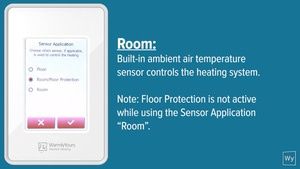

How to wire an nSpiration Series model thermostat to an electric floor heating roll

How to Wire the nJoin Power Module to an OJ Control

How to Schedule Events on the nSpire touch/WiFi Thermostat

How to Program the nSpire Touch/WiFi Thermostat

Introducing the nSpiration Series of Radiant Heating Controls

Tech Tips: Troubleshooting a GFI Issue
Articles
How Often Does The Wifi Stat Synch With The Server? When is the weather updated?
OJ GFI When Switching a Relay Panel
OJ Wifi Programming On App Not Reflected on Stat
Wifi on UWG4 nSpire Touch Wifi. Can it be deactivated?
Similar Items
Do you need support or specifications for a specific model? Identify your model below.







